Cursor Practice Project-10-Automatic/manual screenshots for remote meetings, training, and videos
Project Description
Cursor Practice Project-10: Automatic/manual screenshots for remote meetings, training, and videos
Time spent: ~2 hours
Cursor usage count: ~10
During remote meetings, online training, or video tutorials, participants often lack meeting materials, making content review difficult. This project automatically captures screen changes in specified areas and supports manual screenshots.
Similar tools can be implemented through Cursor when needed.
Results Demonstration
A Python-based auto-screenshot tool with automatic/manual capture and image compression features:
- Supports area-specific or full-screen capture with draggable selection frame
- Configurable automatic screenshot intervals
- Deduplication: only saves distinct images
- Manual screenshot via hotkey trigger
- WebP format with auto-compression and local storage
- GUI for configuring:
- Area-specific/full-screen mode
- Capture interval
- Deduplication (with similarity threshold)
- Compression ratio
- Save location
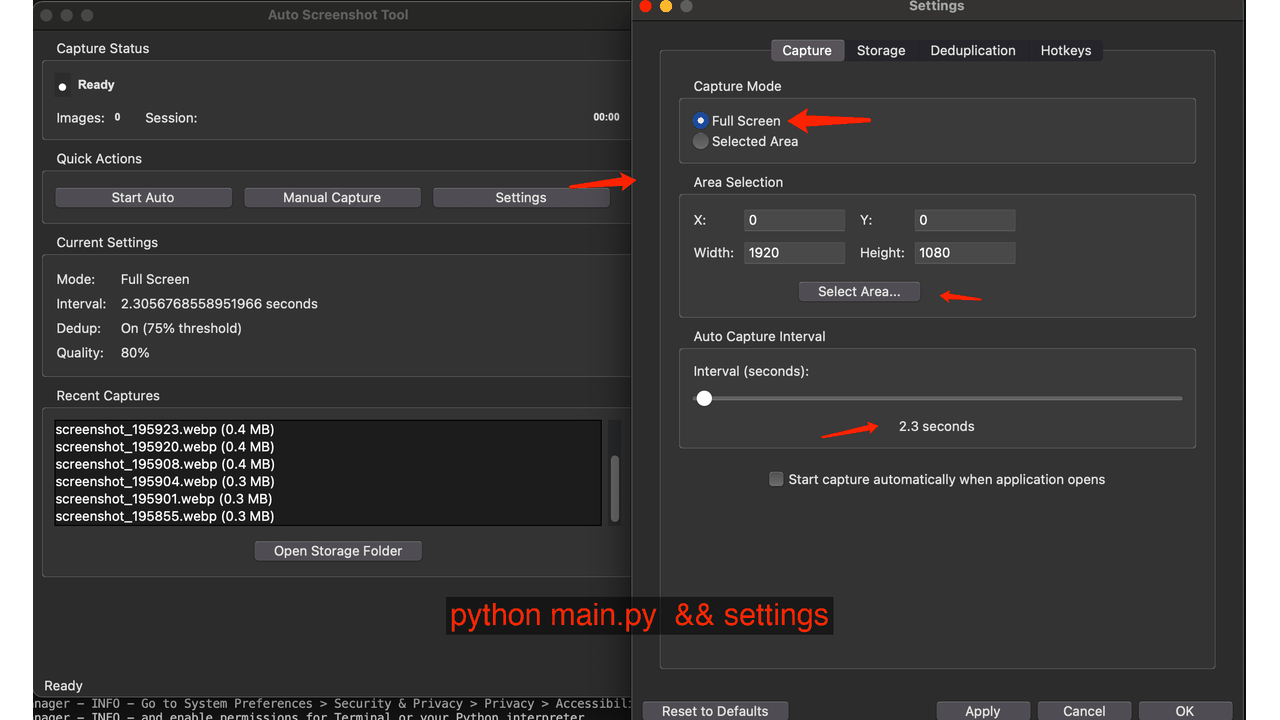
Prerequisites
-
Cursor
- Version: 1.2.4
- Rules: Cursor Rules
- Agent: claude-4-sonnet-thinking
- Project rules: cursorpractice-06-10xUse
-
Gemini CLI
- Version: 0.1.13
-
Workflow
- Set Cursor rules → Apply project rules (10xUse) → Communicate requirements with LLM → Code with Cursor → Debug
Issue Log
- Issue 1: Current Cursor version counts cmd+k as usage. Minor operations can be delegated to Gemini CLI:
- e.g., translation, code snippet generation
- e.g., Git command cheat sheet
- e.g., Project documentation and tutorial indexing
Lessons Learned
- Effective 10xUse reduces Cursor usage count
- Gemini CLI assistance enables dual-model collaboration for higher efficiency (with controlled permissions)
Detailed Steps
-
Requirement Analysis: Provided core requirements file
pj-requirement.mdto Cursor for summary verification.- Gemini CLI can handle English translation
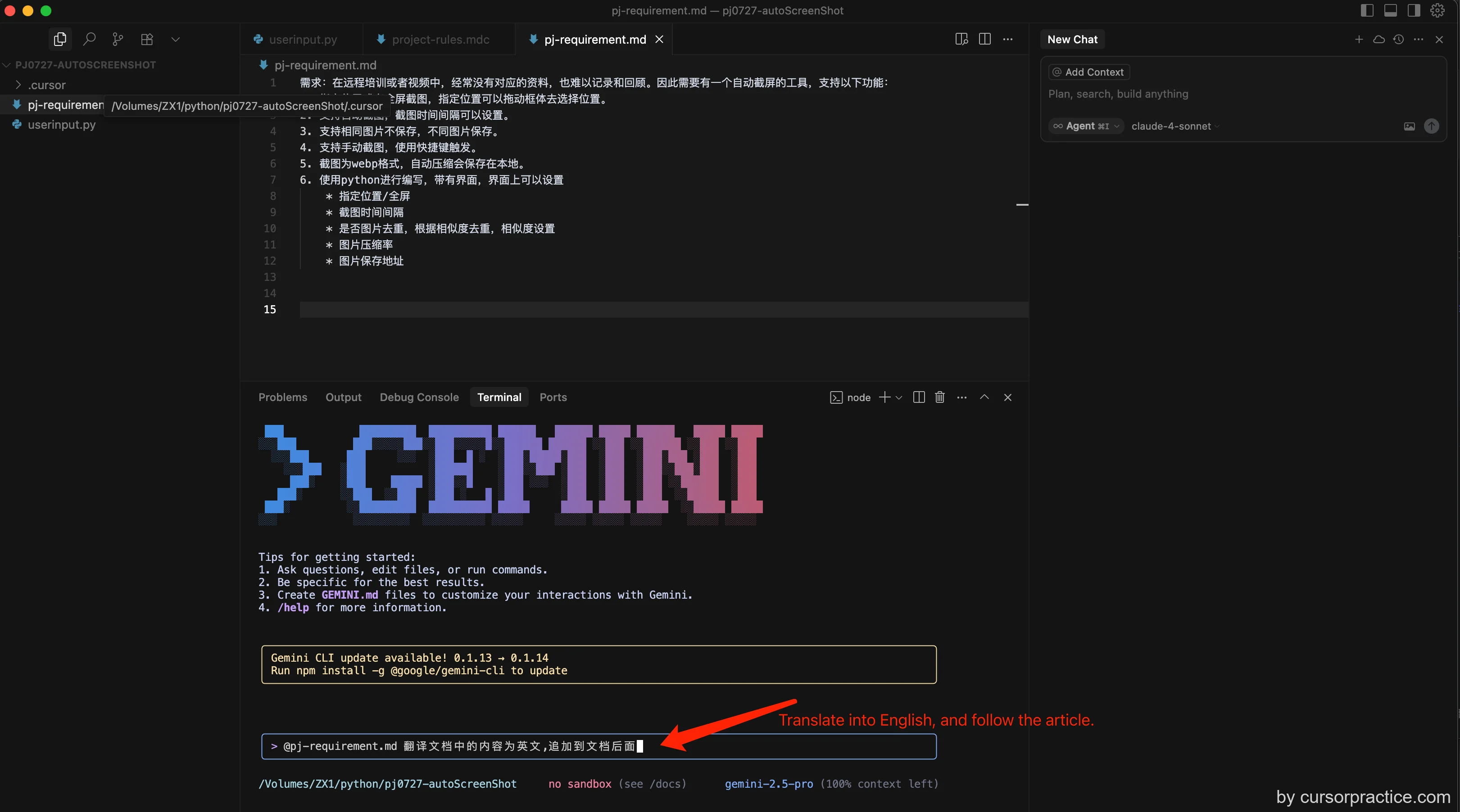
-
Requirement Breakdown & Coding: Cursor analyzed requirements.
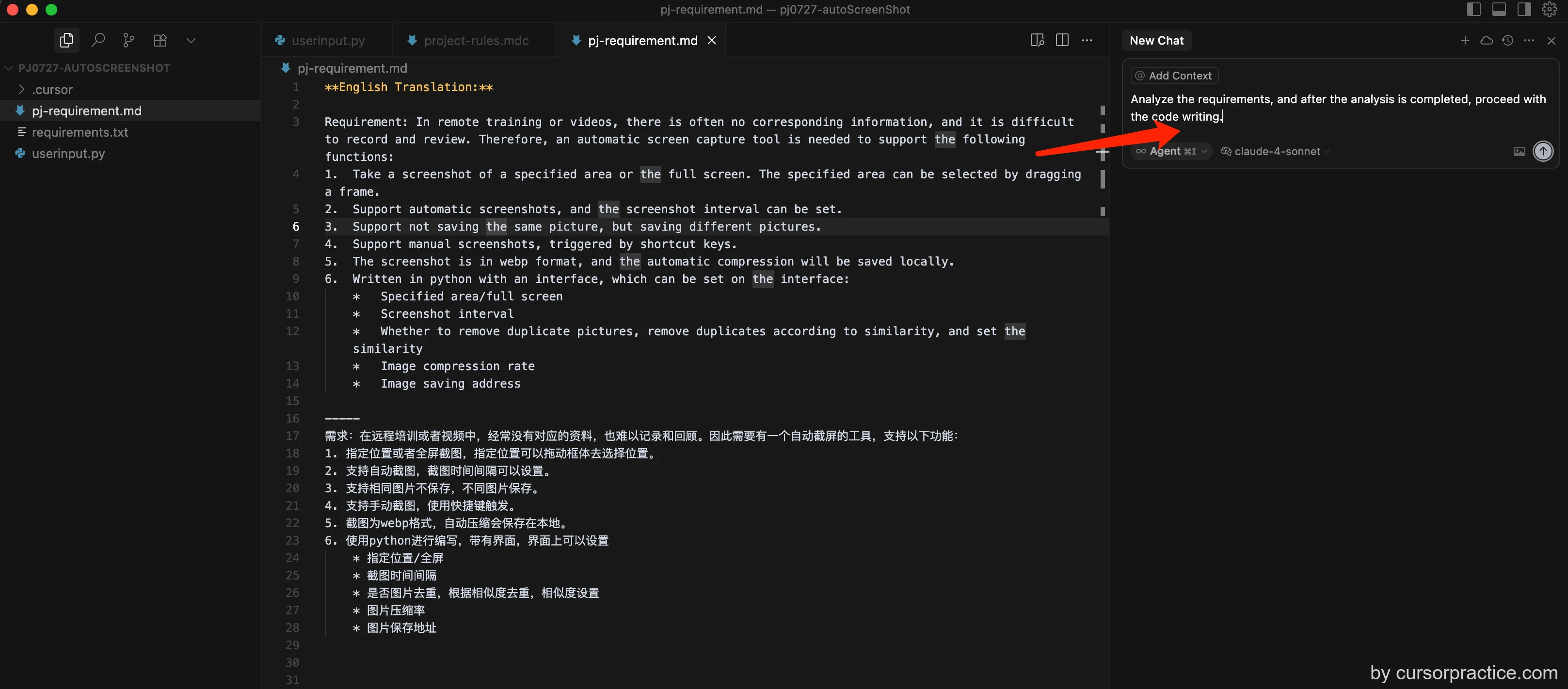
-
Initial Coding: Cursor generated project documentation, established steps, created Python virtual environment, installed dependencies.
- Generated project docs
- Created execution steps
- Established Python venv
- Installed dependencies
- Generated code
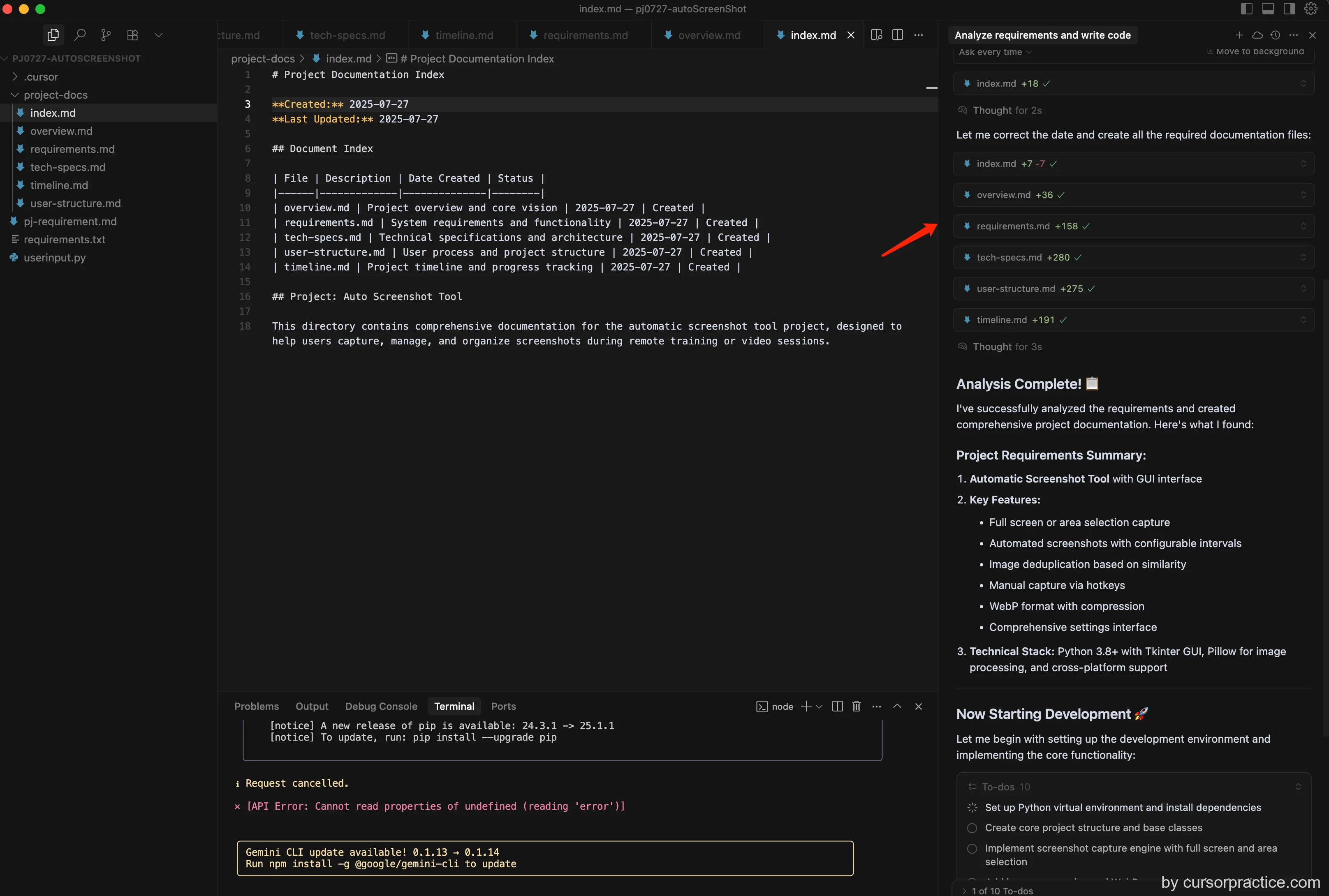
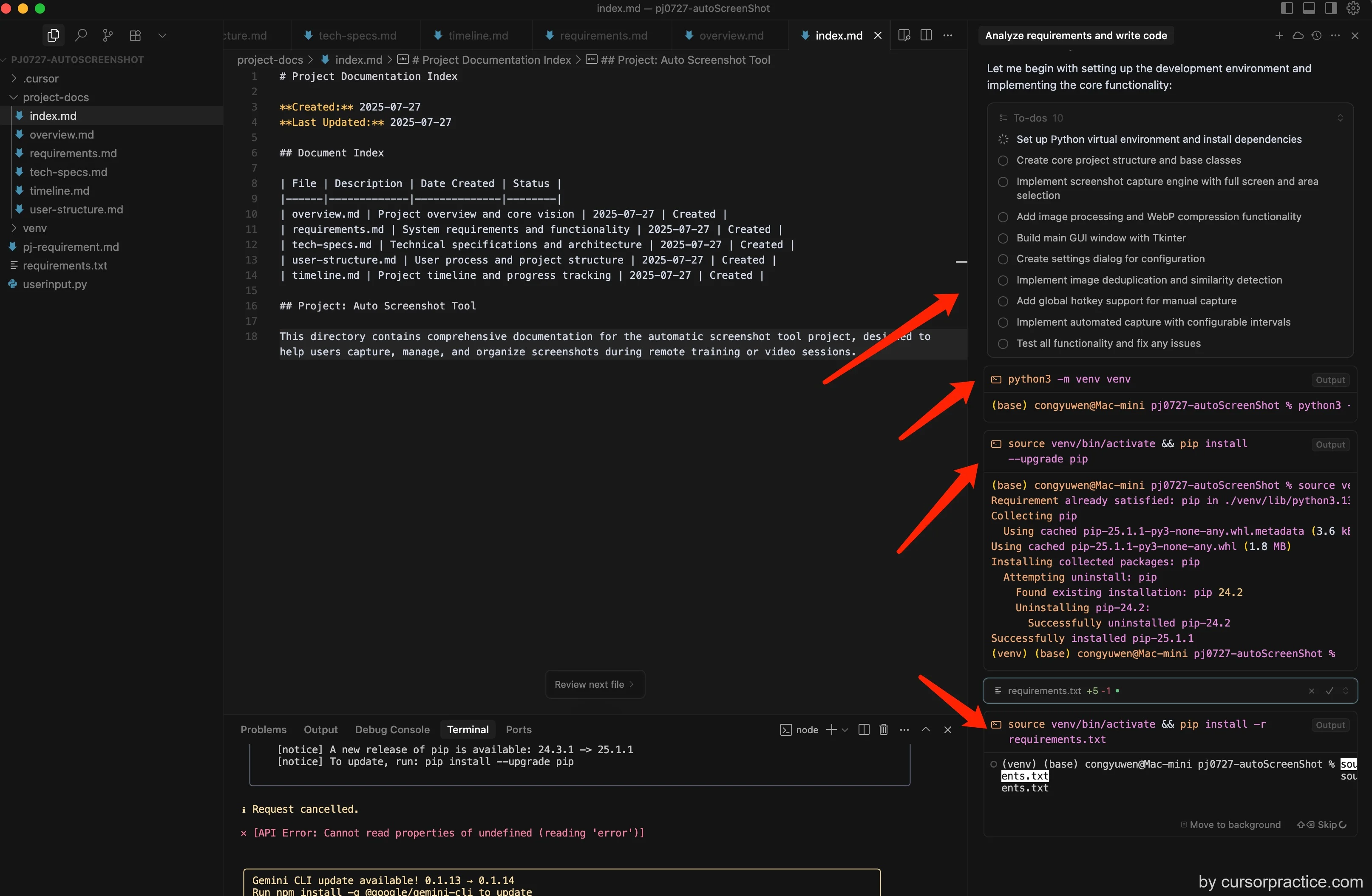
-
Code Generation
- Cursor produced initial code after two iterations
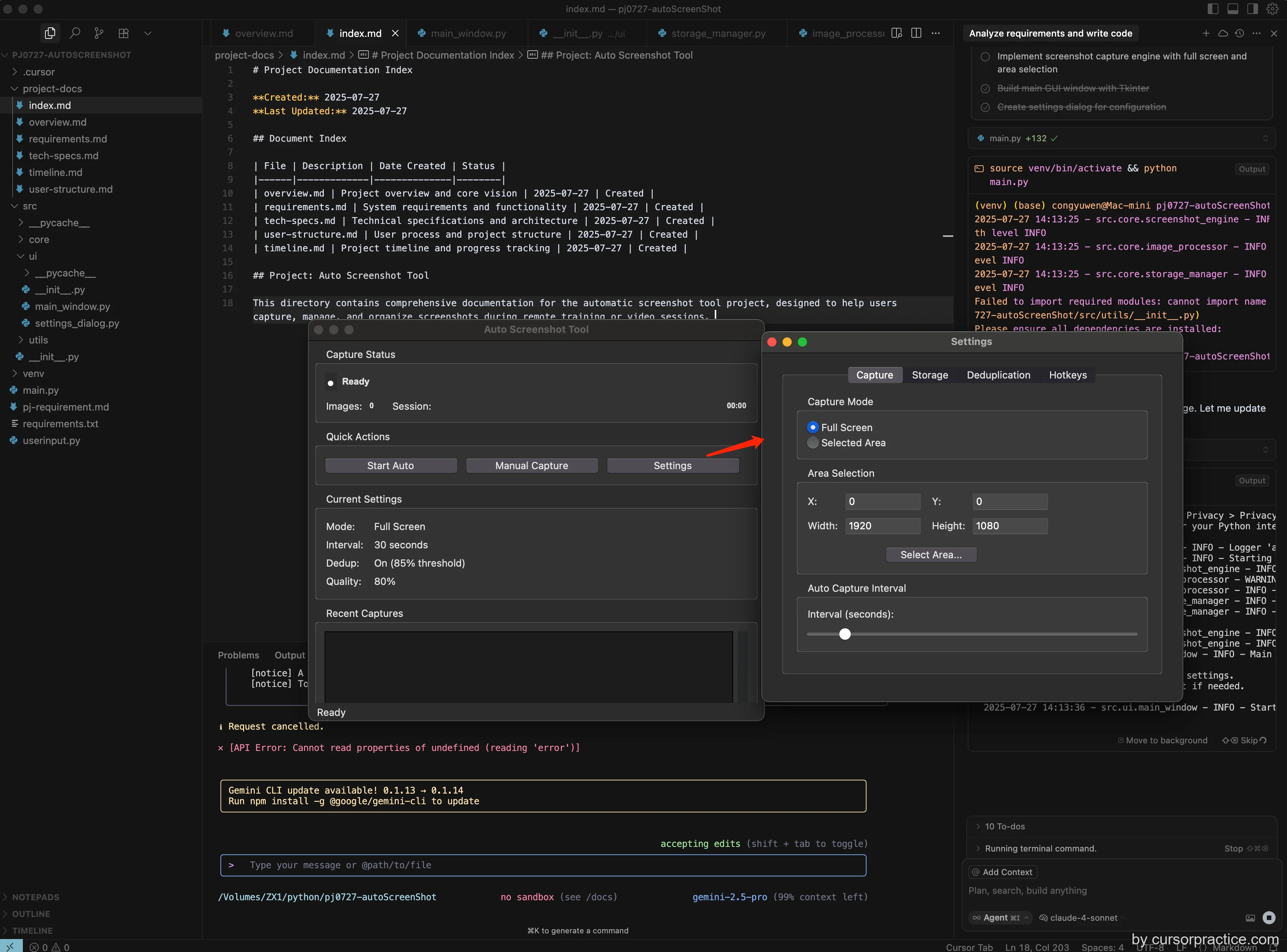
- Cursor produced initial code after two iterations
-
Validation
- Core functions tested: auto/manual screenshots and compression
- Pending features:
- Area selection malfunction (needs draggable frame)
- Hotkey unresponsive on macOS
- Missing similarity comparison in auto-capture
-
Issue Submission & Iterative Fixes
-
Version Tagging & Git Commit
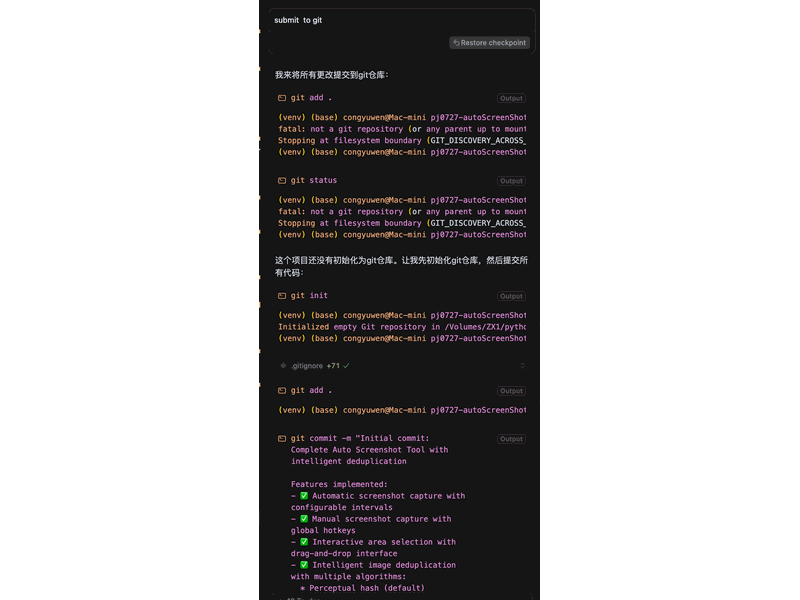
-
Shortcut Configuration
- Set quick-access shortcuts