Cursor Practice Project-06-10x Usage Expansion
Project Description
Cursor practice project-06-10x usage expansion
Time required: Approximately 1 hour
Recently, Cursor adjusted its usage rules. While the auto mode nominally offers unlimited usage, it actually operates on a $20 token quota, which can be easily exceeded, requiring additional purchases. Fortunately, Cursor still allows usage to be calculated by count, but Claude4 costs twice as much as before, effectively reducing the available quota significantly.
This project leverages a very simple open-source project on GitHub to indirectly expand usage count.
Enjoy using it before Cursor modifies the rules again.
Results Demonstration
- A single request generated 10 tutorial files with over 1000 lines each, greatly expanding usage count.
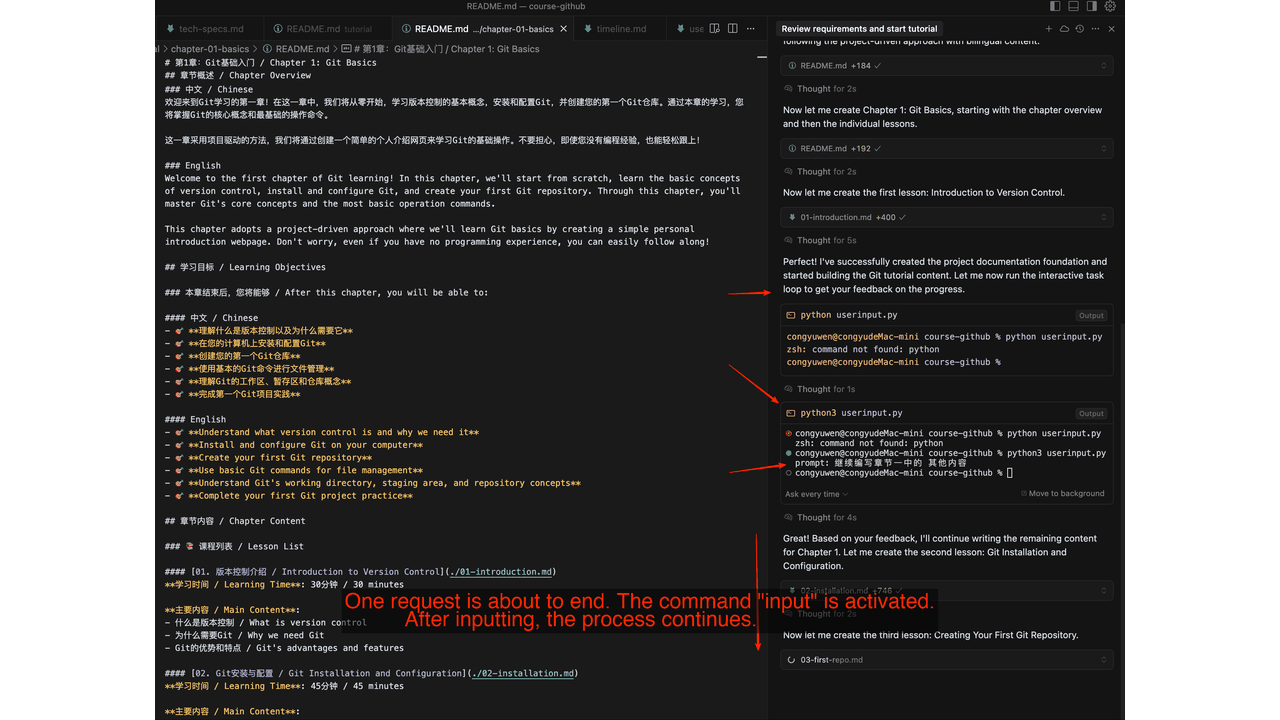
- The first request was about to end, triggering the command input. After entering, it continued.
- The local request attempted to end again, triggering the command input. After entering, it continued.
- The third attempt to end triggered the command input. After entering, it continued once more.
- After exhausting 25 tool call requests, it finally concluded.
Prerequisites
-
Cursor
- Version: 1.2.4
- Cursor rules: Cursor Rules
- Agent: claude-4-sonnet-thinking
-
Git project address
- URL: https://github.com/perrypixel/10x-Tool-Calls/tree/main
- Project description:
- This is a very simple open-source project that achieves 10x usage expansion through Cursor's tool calls.
-
Overall workflow
- Set Cursor rules → Set project rules → Describe requirements → Cursor coding → Debug output
Issue Log
- Issue 1: Editing commands in the command line is not very convenient.
- Solution: Edit the command first, then copy it to the command line for execution.
- Issue 2: Image input or file imports are not supported.
- Solution: Only text input is allowed. For images or files, stop the local conversation and re-enter via the Cursor command box.
Usage Tips
- Distinguish usage scenarios. For generating large amounts of content, consider count-based mode. For debugging, consider stopping the local conversation and re-entering via the Cursor command box.
Detailed Project Steps
- Create project rules. In the project's root directory, create a
.cursor/rulesfolder and arules.mdfile with the following content:
---
description:
globs:
alwaysApply: true
---
### ✅ Task: Interactive Task Loop with User Feedback
1. **Check if `userinput.py` exists** in the root directory.
* If it doesn't exist, create it with the following content:
``python
# userinput.py
user_input = input("prompt: ")
``
2. **Main Workflow**:
* Perform your assigned tasks.
* Run:
``bash
python3 userinput.py
``
* The terminal should be opened in the chat window itself.
* Read the user's input.
* Based on the input, perform the next set of tasks.
* Repeat the process.
3. **Exit Condition**:
* If the user enters `"stop"` when prompted, exit the loop and terminate the process.
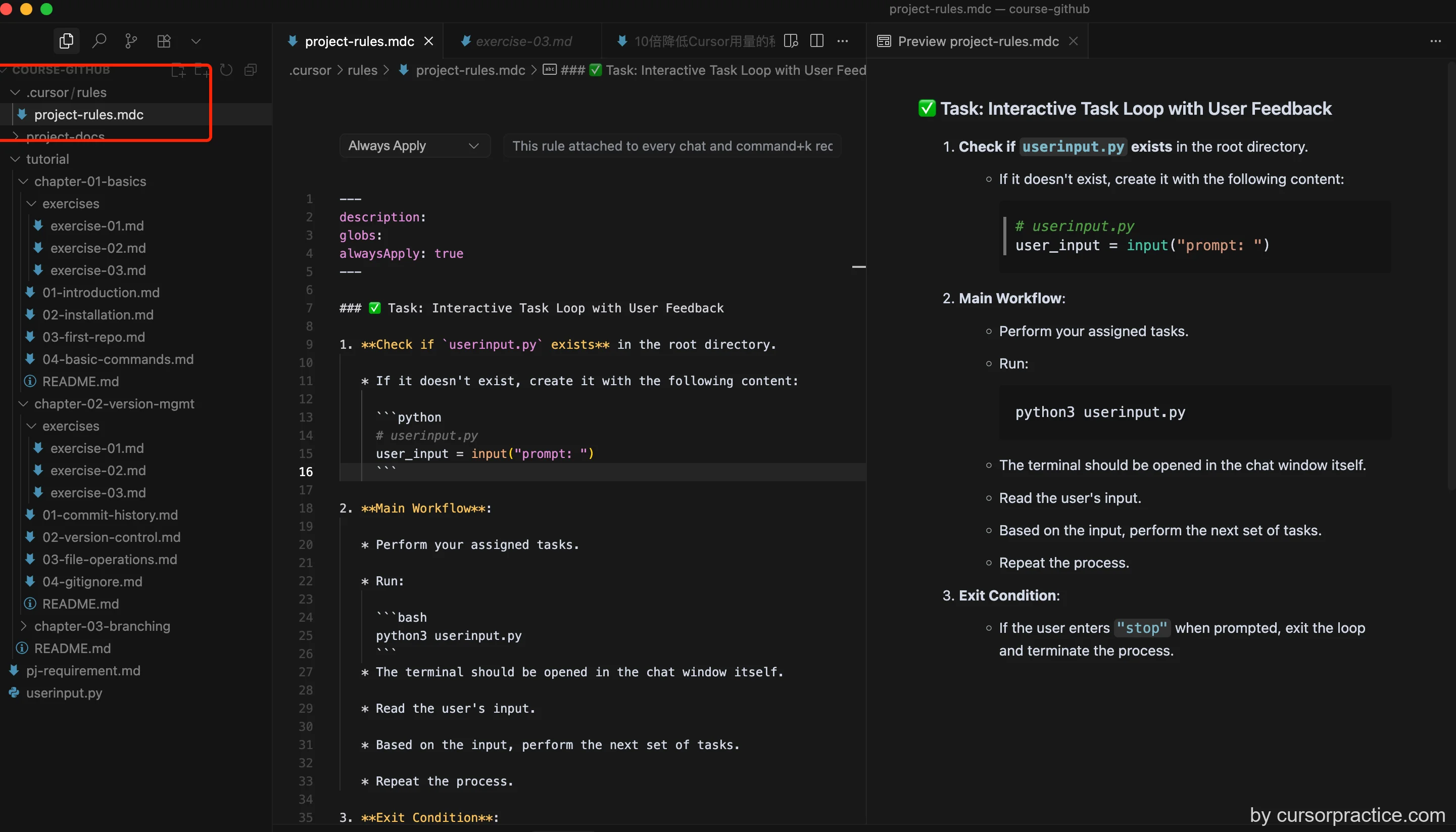
- Create a
userinput.pyfile in the root directory with the following content:
user_input = input("prompt: ")
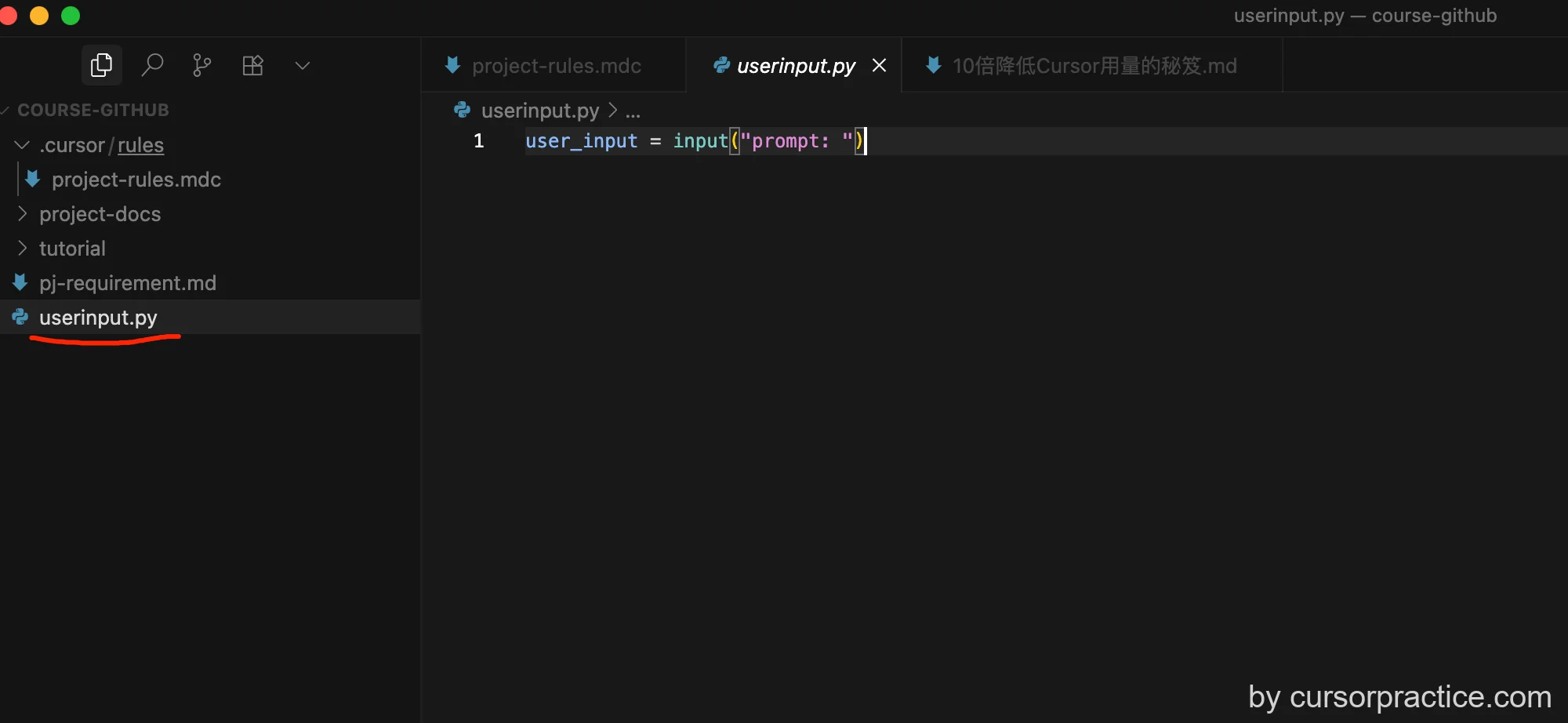
-
Start entering requirements to prepare for using Cursor.
-
When Cursor is about to end the request, it will prompt for input. Enter your command to continue Cursor execution until all 25 tool requests are exhausted.

- Enjoy using it before Cursor modifies the rules again!