【Practical Tutorial】Cursor Restricts Claude Usage in China? Two-Step Solution, Tested and Working
Can not use Claude with Cursor in China? This tutorial provides a two-step solution to bypass regional restrictions by setting up a proxy, including detailed illustrated steps that have been tested and verified. Learn how to configure Clash and Cursor proxy settings.
【Practical Tutorial】Cursor Restricts Claude Usage in China? Two-Step Solution, Tested and Working
2025-07-17 11:45·AI Beyond Words
Recently, many users have discovered that Cursor displays the following message in China (including Mainland China, Hong Kong, and Taiwan):
Model not available
This model provider doesn't serve your region. Visit https://docs.cursor.com/account/regions for more information.
Want to use Claude but restricted? Don't panic—it can be resolved in just two steps!
(This article is for learning and research purposes only and does not encourage violating local regulations.)
✅ Step 1: Prepare Your Network
Without this step, Claude will remain inaccessible.
Recommended Tool: Clash
After installation, ensure:
- Enable TUN (Virtual Network Adapter) Mode
- Select Rule Mode or Global Mode
⚙️ Step 2: Configure Proxy in Cursor
Follow these steps:
- Open Cursor → Click Settings (top-right) → General → Editor Settings (click Open) → Search for Proxy (or locate it manually) → Find
Http: No Proxyand addhttp://127.0.0.1:7897→ Disable HTTP/2 - Enter:
http://127.0.0.1:7897
(Note: 7897 is the default port for Clash. If using a different tool, adjust the port accordingly.)
Visual guide:
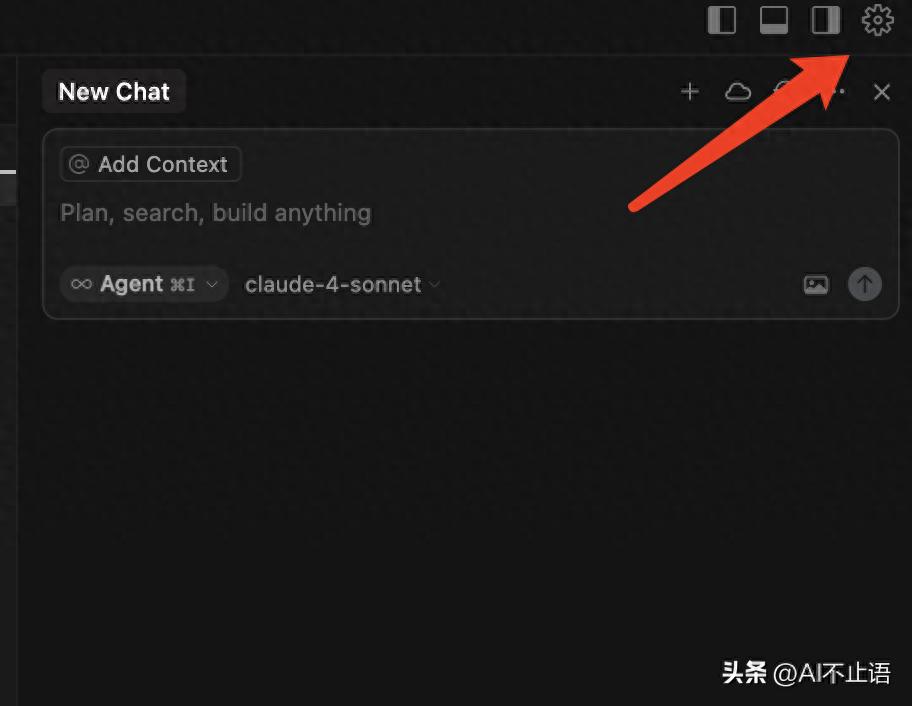
- Open Cursor → Click Settings (top-right)
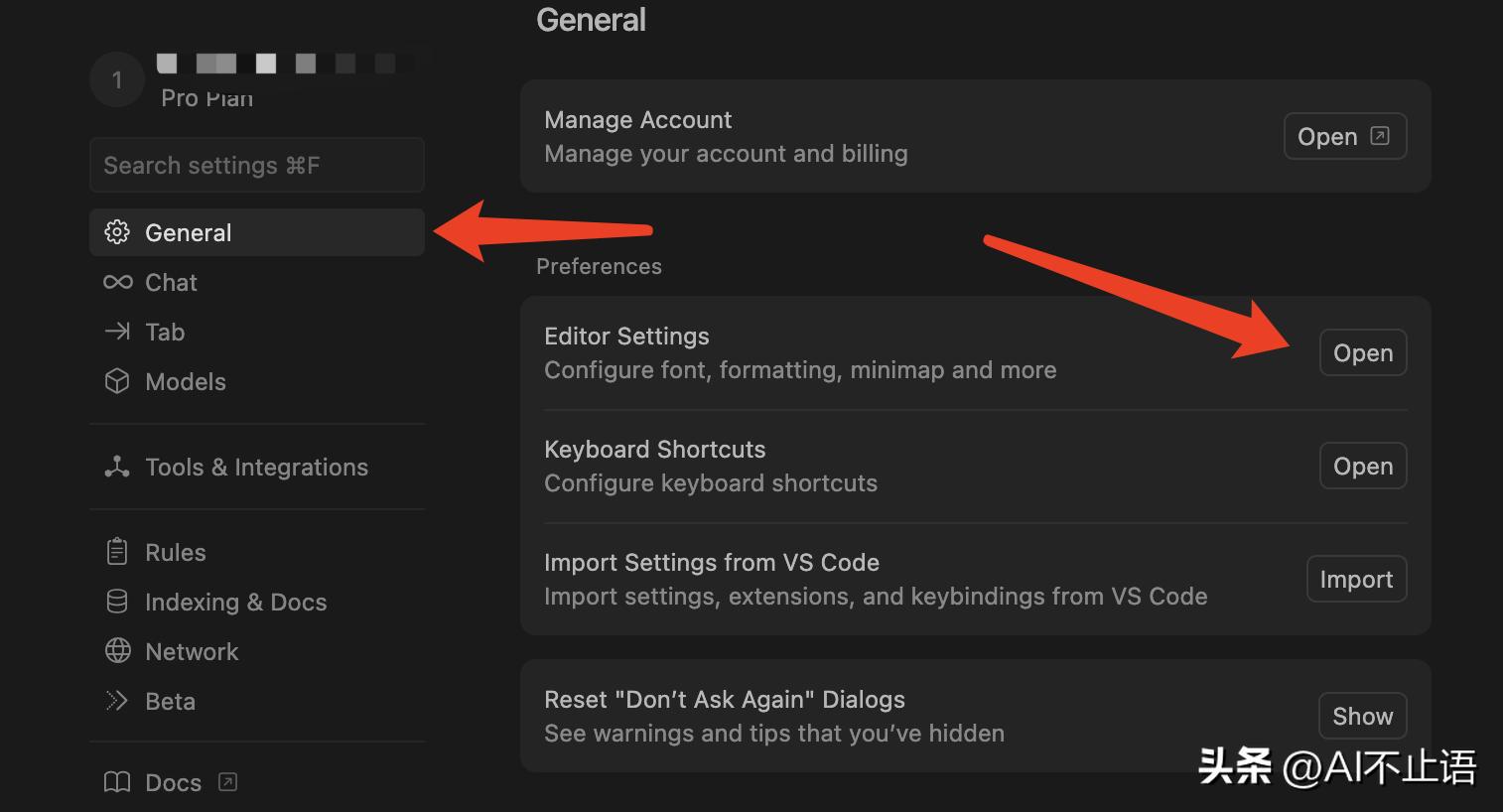
- General → Editor Settings (click Open)
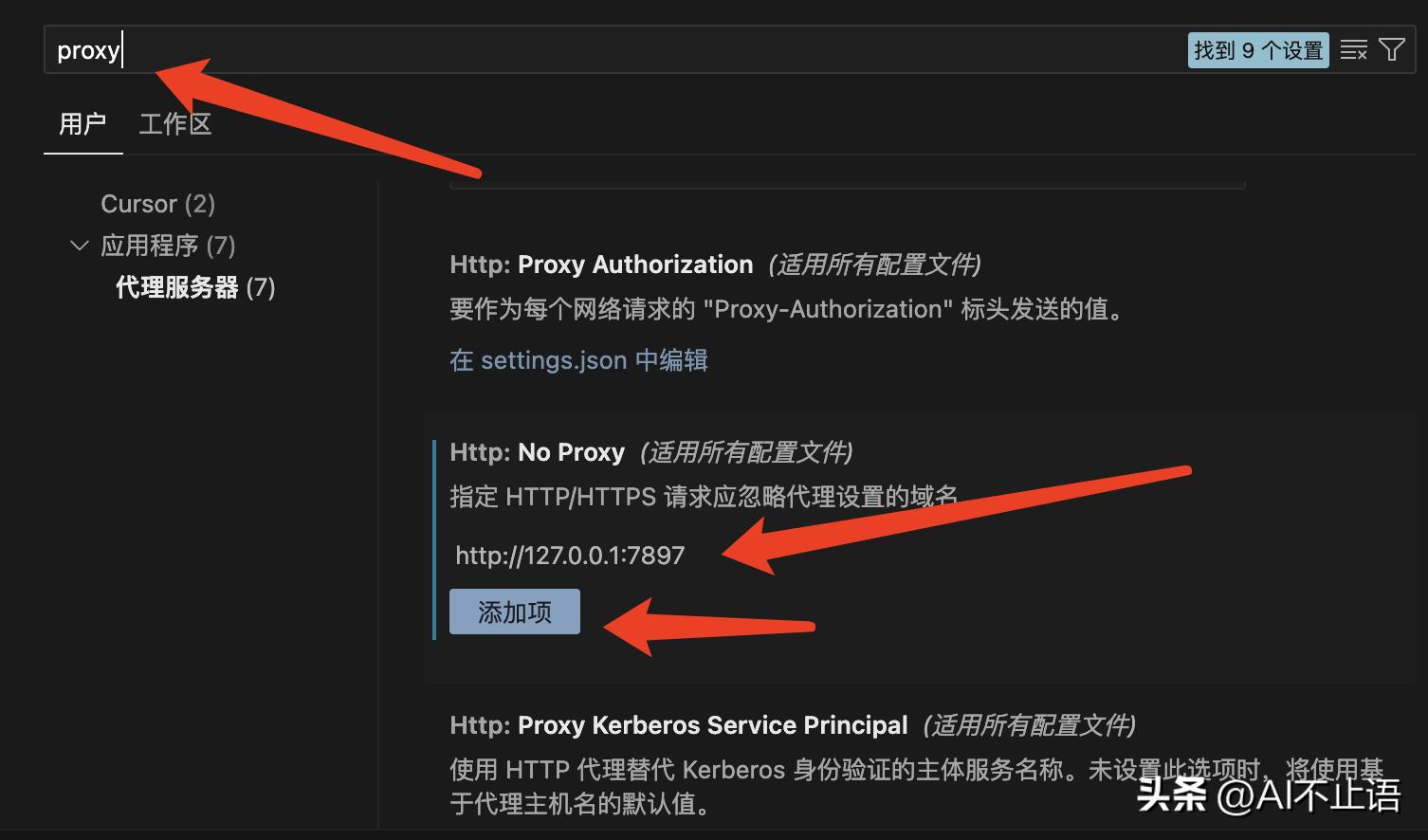
- Search for Proxy (or locate manually) → Find
Http: No Proxyand addhttp://127.0.0.1:7897
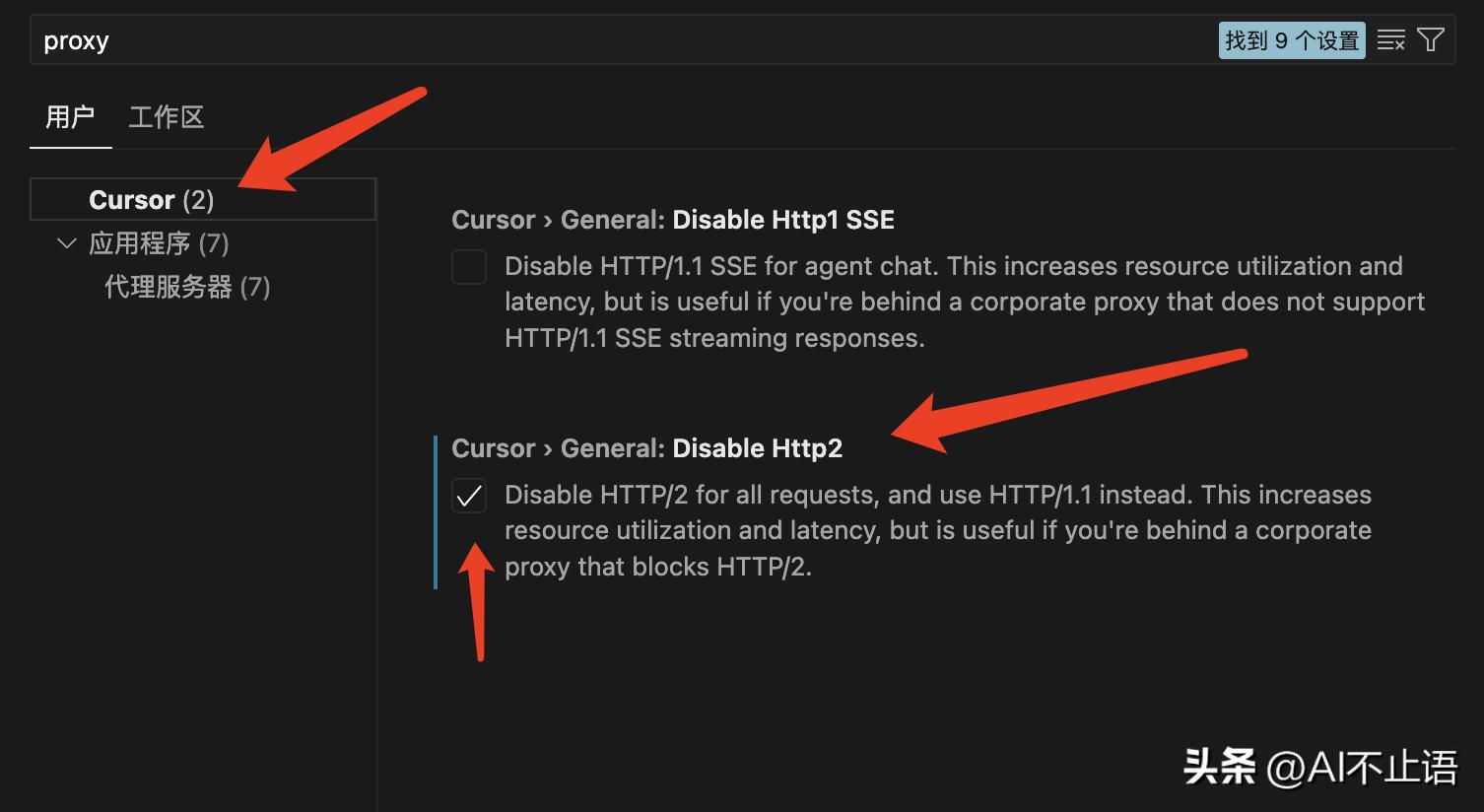
- Disable HTTP/2
Still Not Working?
- Ensure your Clash node is functional.
- Open Cursor settings (shortcut:
Ctrl+Shift+J). - Navigate to Network and:
- Change
HTTP Compatibility Modeto 1.1 or 1.0.
- Change
- If issues persist, switch the mode to Auto or try a different network.
✅ After completing these steps, restart Cursor, and Claude should work normally!
Summary
Due to compliance issues, Cursor restricts Claude usage in China (including Mainland China, Hong Kong, and Taiwan). However, by:
- Configuring Clash for network access.
- Setting up the proxy port in Cursor.
You can easily resolve the "Model not available" issue.
Tested and working!